GBA Emulator PC Visual Boy Advance is a Free popular emulator for playing Game Boy Advance games on a PC. It allows users to play GBA games with various customization options, such as save states, cheat codes, and screen filters. now is available for download.
Visual Boy Advance GBA Emulator PC Info :
Size : 1.4 MB – 1.92 MB
Preview release : 17 years ago
Available in : English, French, German, Italian, Polish, Portuguese, Chinese, Spanish, Turkish (v.1.7 and above, for Windows only)
Programming languages : C, C++
features
Visual Boy Advance GBA emulator Pc that allows users to play classic Game Boy, Game Boy Color, and Game Boy Advance games on their computer. Some of its features include:
- Save and load game state at any point.
- Rewind and fast forward gameplay.
- Support for multiple gamepad or keyboard controls.
- Support for cheat codes.
- Screen filters to improve graphics.
- Full-screen and windowed modes.
- Customizable hotkeys.
- Record and playback gameplay.
How to instal Visual Boy Advance
Here are the general steps to install Visual Boy Advance GBA Emulator Pc on a Windows computer:
- Download the Visual Boy Advance installation file from a trusted source, such as the official website or a reputable download site.
- Open the installation file and follow the prompts to install the emulator.
- Once the installation is complete, open the emulator.
- Click “File” and then “Open” to browse for the ROM file of the game you want to play.
- Select the game and click “Open” to start playing.
It’s important to note that downloading ROMs for games that you do not own is illegal and is not condoned. Make sure to only download ROMs for games that you own and have the legal right to emulate.
How to play GBA Roms on visual boy advance
Here are the steps to play Game Boy Advance (GBA) games on Visual Boy Advance:
- Download and install Visual Boy Advance on your computer.
- Download a GBA game ROM file from a trusted source.
- Open Visual Boy Advance and click “File” and then “Open”.
- Navigate to the location where you saved the GBA game ROM file and select it.
- Click “Open” to start playing the game.
Once the game is loaded, you can use the emulator’s controls to play the game. By default, the controls are mapped to the keyboard, but you can also connect a gamepad or customize the controls in the emulator’s settings. You can also use features like save states, which allow you to save your progress at any point in the game, and cheat codes to enhance your gameplay.
Default Controls & Setting up Your Controller
VisualBoyAdvance comes preloaded with standard controls to plug and play right out of the box. Two flavors have been developed, the classic VBA emulator and the latest VisualBoyAdvance-M, both designed and released with different default keybindings.
Users who want to know more about the button configurations, or even how to set up their PlayStation, Xbox or Nintendo controller on the Visual Boy should find this page helpful.
Classic VBA controls
The classic/original VisualBoyAdvance version created by Forgotten, such as the 1.8 0 Beta 3, uses the following default controls.
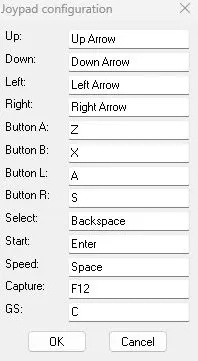
- A – X
- B – Z
- L – A
- R – S
- Start – Enter
- Select – Backspace
- Directional Pad – Up, Down, Left, Right Arrows
- Speed Up – Space
- Toggle FullScreen- ESC
To change the default controls, go to Options > Joypad > Configure > 1 (you can configure up to 4 controllers) and change the button outputs to your liking. After configuration, click the OK button to save the changes.
Latest VBA-M controls
For VisualBoyAdvance-M or VBA-M, the default controls are slightly different than its predecessor and can be viewed below.
- A – L
- B – K
- L – I
- R – O
- Start – Enter
- Select – Backspace
- Directional Pad – W,A,S,D
- Speed Up – Space
- Toggle FullScreen- F11
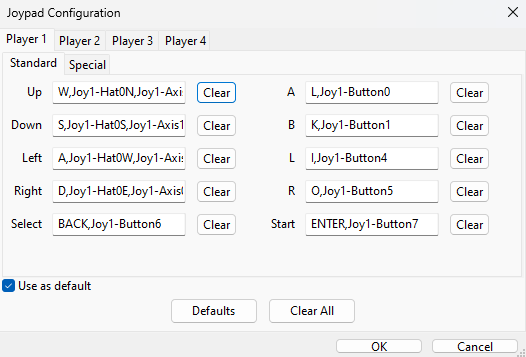
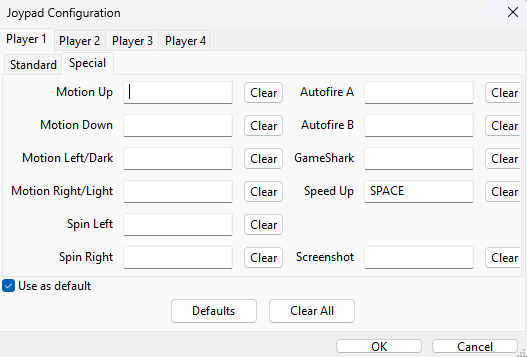
To change the default controls to VBA-M, go to Options > Input > Configure > Select the player control you want to make changes to and after configuration click OK button to save the changes .
Set up controllers on VisualBoyAdvance
VisualBoyAdvance will automatically detect your controller inside the emulator. As mentioned above, the keys of the VBA-M controller are already preconfigured.
To change and set up your controller, first connect VBA and then the controller via USB. Start VisualBoyAdvance and go to Options > Input > Configure. Now select Clear and then click on the empty fields with the desired button to set it. Save your controller keys with OK.
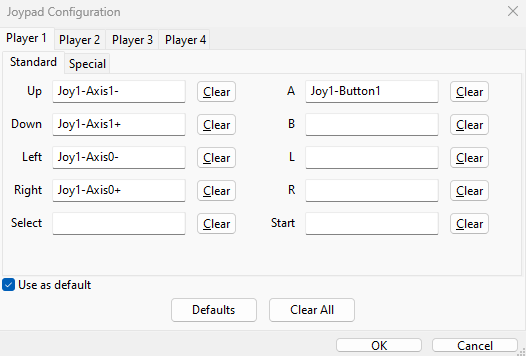
Now load your GBA ROM and enjoy playing Game Boy Advance games with your controller.
Download
FAQs
Yes, Visual Boy Advance (VBA) is a popular emulator for playing Game Boy Advance (GBA) games on a computer. VBA allows you to play GBA games on your computer, just as if you were playing on a GBA device. It is one of the most popular GBA emulators and has a large user community, which makes it easy to find support and information about using the emulator. Just keep in mind that using an emulator to play games you do not own a physical copy of is illegal in many countries.
The legality of using VisualBoyAdvance (VBA) or any other emulator depends on how you use it. Emulators themselves are legal, but it is illegal to use them to play games that you do not own or have not obtained through legal means. In other words, if you have legally purchased a copy of a Game Boy Advance (GBA) game, it is generally legal to use an emulator like VBA to play that game on your computer.
It’s important to note that while emulators themselves are legal, the act of downloading or distributing copyrighted games without permission is illegal and can result in legal consequences. Therefore, you should only use VBA to play GBA games that you own or that are legally available for download.
It’s also worth noting that the legality of emulators can vary by country and region, so it’s important to research the laws in your specific location before using an emulator.

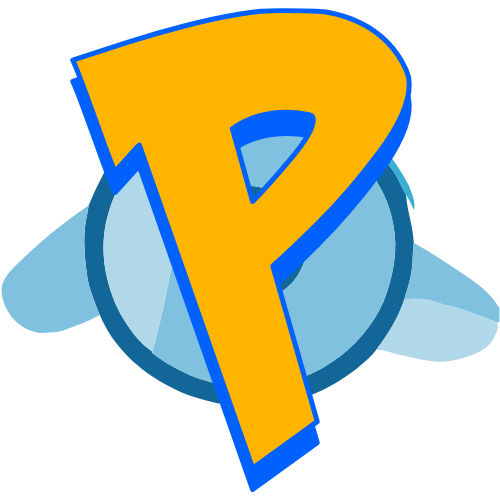
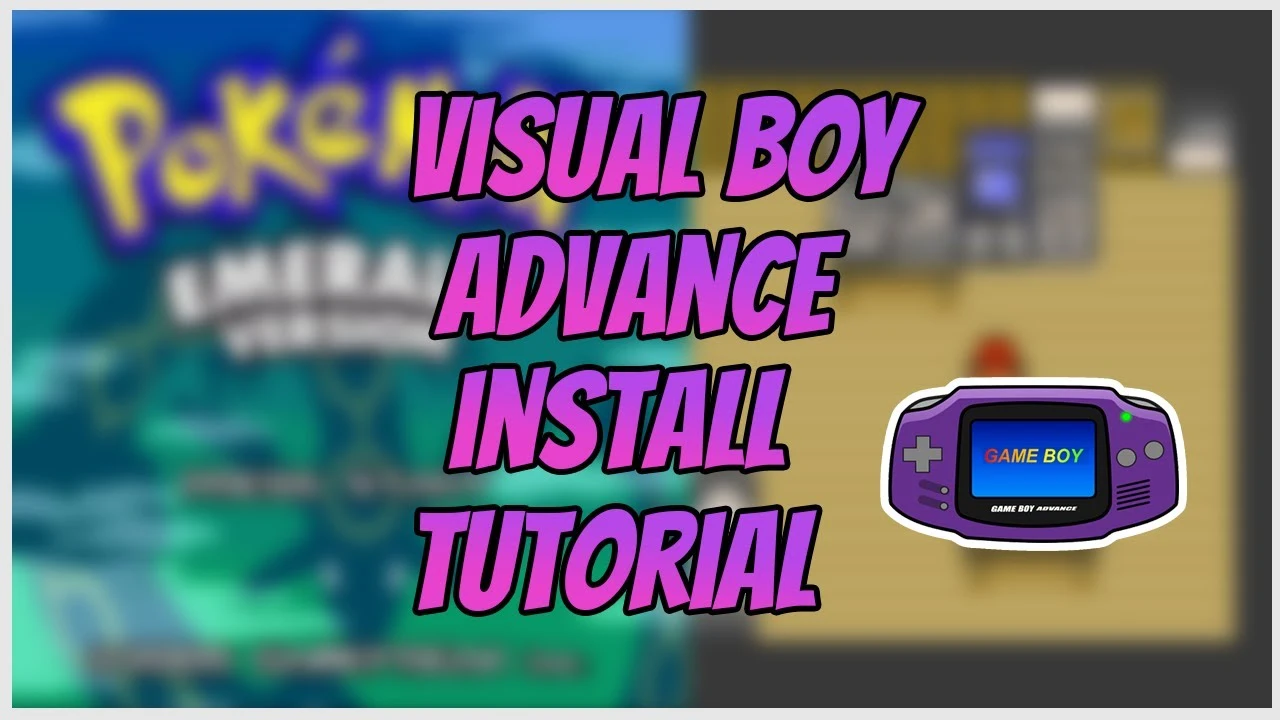
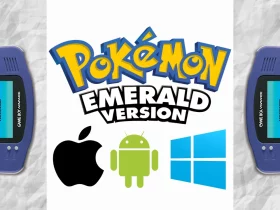

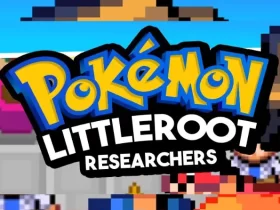
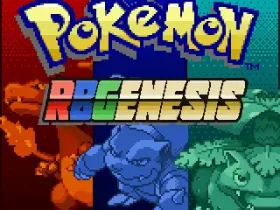
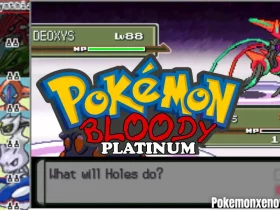

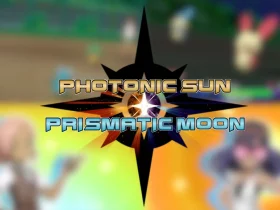

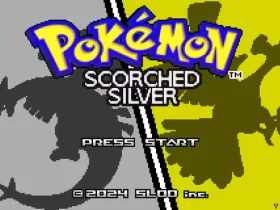
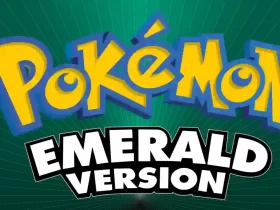

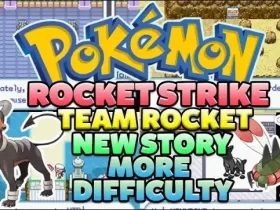


8 Comments